This article describes the steps to follow to set up an automatic forwarding of your DBS bank statements to your Counto account in Vault
Log into your DBS online banking account
Step 1: Create Industry Account Details Report
1. Click on Cash Management -> Industry Account Details Report
2. Click on Create personalised report button for Industry Account Details Report
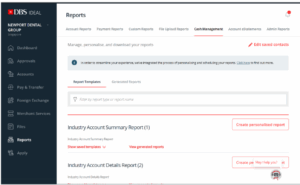
3. Fill in details as shown below for the Report details section.
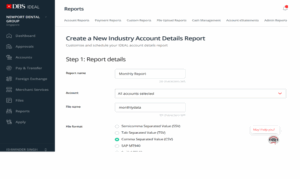
4. In the Report Content table, select Transaction Date
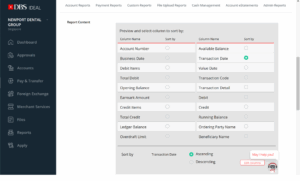
5. In the Schedule details section, under the Report creation choose Scheduled. Under Payment date range click on Relative dates and choose Start of prior month to End of prior month. For Delivery schedule, choose Monthly on the 2 in the Morning (6AM-9AM).
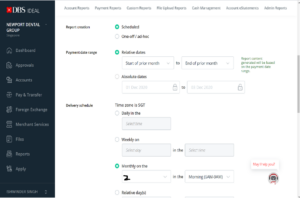
6. In the Access section, select Private under Usage. In the Send to box – copy and paste the Vault email address associated with your vault account . Please see the screenshot below to find the email address from your Counto account.

7. In the Other details section, enter xion1234 in the Password required to open document . Repeat the same password in the Confirm password . Click on the Continue button.
8. You are all set! Your monthly bank statements for next month onwards should now be delivered to your Counto account automatically