This article provides a step-by-step guide to download past bank statements in CSV format from DBS bank account
- Log in to DBS Online Banking Account using your credentials
- Click on Cash Management and select ‘Industry Account Details Report’
- Click on ‘Create personalised report’
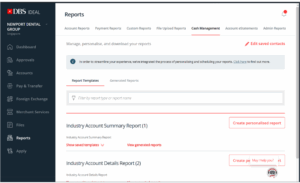
4. Enter the required information in the Report Details section as illustrated below.
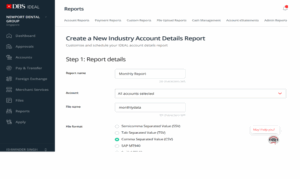
5. In the Report Content, select ‘Transaction Date’ as the sorting preference.
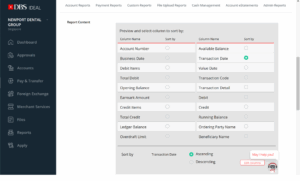
6. on Step 2, Schedule details
- On Report creation, click on one-off / ad hoc
- On Payment date range, click on Absolute dates and key in the dates as required (csv only available latest for 6 months statement) you will need to download PDF in top of the page ‘Account eStatements’ for above 6 months from the date you are downloading

7. Confirm to download and file will be downloaded to your computer drive. Kindly upload to https://auth.xion.ai/?source=vault
and inform us at [email protected]
END of Article