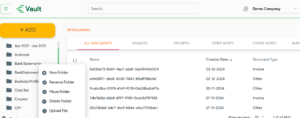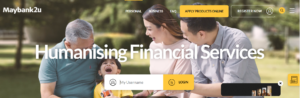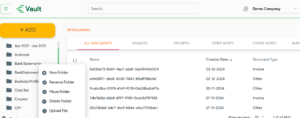Download Maybank Bank Statements – CSV format
402 views 1 May 9, 2025 Updated on August 5, 2025 helpmycounto-com
This article provides a step-by-step guide to downloading your past bank statements in CSV format from your Maybank account.
- Log In:
- Access Your Account:
- Navigate to the Accounts & Banking tab or similar, depending on your interface.
- Select Account:
- Click on the account for which you want to download the statement.
- Download Statement:
- Look for the e-Statement or Download Statement option.
- Choose the time period for the statement (e.g., last month, specific dates).
- Check for a file format selection option. If available, select .csv.
- Save the File:
- Click Download or Export to save the file to your device in the .csv format.
- Upload Statement:
- Log in to your Counto Vault account using this link – https://vault.xion.ai/
- Go to the respective folder and upload the file