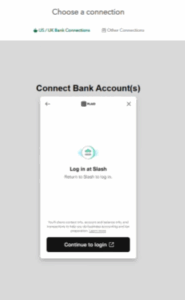This article describes the steps, to follow and set up an automatic forwarding of your bank statements to your Counto’s Vault account.
- Log in to your company’s dashboard – https://dashboard.xion.ai/
- Click on the settings (gear) icon per the image below:
![]()
3.Click on connections per the image below:
![]()
4. click on Add connections
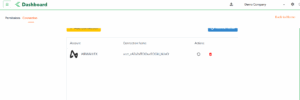
5. Choose to connect Bank Accounts(s)
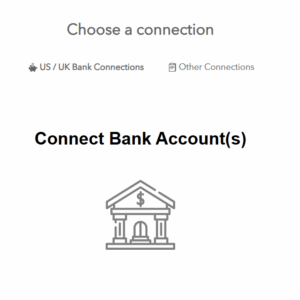
6. Provide your contact number
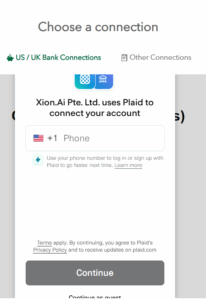
7. Select your institution
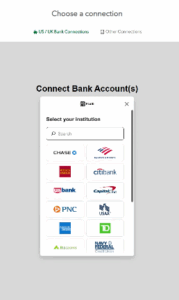
8. Login with your credentials and connect.