How to Submit a Reimbursement at Counto BIllpay
Employer or Counto will assist to add your email to access to Billpay for reimbursement
Here are the steps for Billpay – Reimbursement
- Create Supplier (in your name)
-
- Click on ‘Supplier’ from the top of the page
- Click on Create
- Click on ‘Next and add account information : swift code, account number and account name
- Click on the nickname (ie : DBS or your bank) as Default and Save
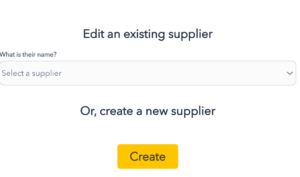
- Submit Reimbursement in Billpay
-
- Click on Reimbursement
- New Reimbursement : key in details and attach receipts
- Category as reimbursement
- Upload Receipt
- Click on Submit
- The Company authorizer will be approving the payment
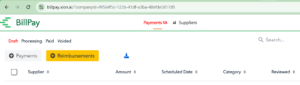
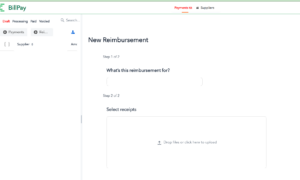
END of Article